 Here's an easy how-to on protecting your identity by using Google Alerts. All you need to do to set this up is a computer with Internet access. If you don't already know how to use Google Alerts, just click here. But it's pretty simple to use by trial and error.
Here's an easy how-to on protecting your identity by using Google Alerts. All you need to do to set this up is a computer with Internet access. If you don't already know how to use Google Alerts, just click here. But it's pretty simple to use by trial and error.Skip the next two paragraphs if you already know how Google Alerts works!
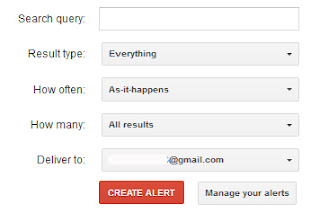
The way Google Alerts works, and my apologies if this is way too basic (you never know), is you go to the Google Alerts homepage and type in a search query you want Google to notify you about. For example, to help me find blog and social media post ideas, I use "Subaru News" and "Subaru Press Release" in my search field. That way, whenever an article or page is posted pertaining to Subaru news or press releases Google Alerts sends me an email. Now, you can have them send you an email straight away by choosing "email ______ (your email)" or "feed", which just puts the link up on your Google Reader home screen.
If you're using Google Alerts for something that has heavy volume (Subaru News), I'd recommend putting it in your feed and not to your personal email. It can be very distracting/annoying/overwhelming, etc. to have 60 emails a day coming in for every search query you've chosen.
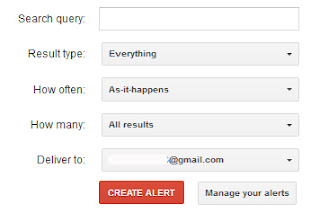
Back to business - all you have to do is put any
personal information you want monitored in the "search query" tab. For example you could use your name, phone number, address, driver's license number, license plate number, email address, etc. Then choose "Everything", "As-it-happens" and "All results".
"Deliver to" is where you can choose your email address or feed. For this type of a time-sensitive alert, I would recommend putting your email address.
Create Alert, and done! No identity theft for you. If you'd like to read the full article for a more basic step-by-step instruction, click here.
No comments:
Post a Comment